Action Set Files
Any time you master a useful new approach like using actions, you'll want to use it again and again. Actions can get messy or difficult to find when you write a number of them. So let's discuss how to organize them.
 New action sets are named at the time of their creation. They are stored in the Actions panel.
New action sets are named at the time of their creation. They are stored in the Actions panel.
The contents of the Actions panel are written to your hard drive by Photoshop when you exit the software, but are stored in files that are normally hidden from the user. They can be saved into action set files, which can be stored anywhere on your hard drive, and can be used to move actions between different computers, to move actions between different versions of Photoshop, or to email actions to friends or coworkers. These files have the extension .atn.
By default, Photoshop saves all action set files to a folder within the Photoshop application. Windows users, you'll likely find this at C:/Program Files/Adobe/Adobe Photoshop CS5/Presets/Actions. Mac users, look to Applications/Adobe Photoshop CS5/Presets/Actions. Depending on your version of Photoshop or the setup of your operating system, these locations may vary slightly.
As you might guess, saving your files among the program files for any software is messy and problematic. One obvious problem is that if you need to reinstall Photoshop, you will lose all of your custom actions. It is much better to save your actions among your own files. Many people keep their operating system and software installations on a separate drive or partition from their own working directories and files, so that the latter will be safe even if the former need reinstalling.
Saving Action Sets
You will want to make a special directory for the purpose of containing Photoshop actions, somewhere among your personal files. I anticipate using this same approach for saving Photoshop presets at some point in the future, so I created a folder named "photoshop", and within that folder, a folder named "actions".
Once you have created the directory to hold your actions, you need to tell Photoshop to look there for actions. Windows users, make a shortcut to the new folder, and Mac users, make an alias of the new folder. Then drag the shortcut or alias into the application folder that contains Photoshop actions by default (usually C:/Program Files/Adobe/Adobe Photoshop CS5/Presets/Actions on Windows and Applications/Adobe Photoshop CS5/Presets/Actions on Mac).
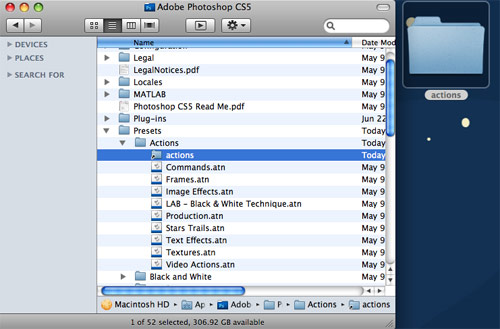 |
Here I've made a folder called "my actions" (right) and an alias to that folder (left). The alias goes in Photoshop's default Actions folder. |
Once that shortcut or alias is placed in the default actions folder, Photoshop will find all actions that you place in the new folder that you made.
Now, save all of your custom actions. Since the beginning of this course you should have been saving your actions into a new set. If you have created any new actions in the default set you will want to move them into your custom action set. If you do not, you will lose them. To move an action from one set to another, simply drag and drop in the Actions panel.
Save each custom set individually by choosing Save Actions from the Actions panel flyout menu. Save them to the folder you created for this purpose.
Check one more time to be sure that you have saved, as part of a set, any actions you wish to keep. If you do not, you will lose them during these next few steps.
Backing Up Your Actions
OK, I guess there is no better time than the present, so let's take a moment and learn a reliable way to back up all of the actions in the Actions panel.
When you exit Photoshop normally, the software saves the various settings you have changed. These are saved into one of the many preference files kept by the software for this purpose. All of the contents of the Actions panel are written into a file named "Actions Palette.psp". By backing up this file you are making a backup of all action sets currently in your panel (but not of any .atn files). You can back it up by simply copying it to a location outside of your Photoshop directory.
By default "Actions Palette.psp" is a hidden file on Windows. Let's look at how to find it on Windows, then Mac. Windows users, in order to see hidden files you will need to choose Tools > Folder Options from your Windows Explorer window. In the Folder Options dialog, choose Show Hidden Files and Folders. After you click OK the file browser will show hidden files.
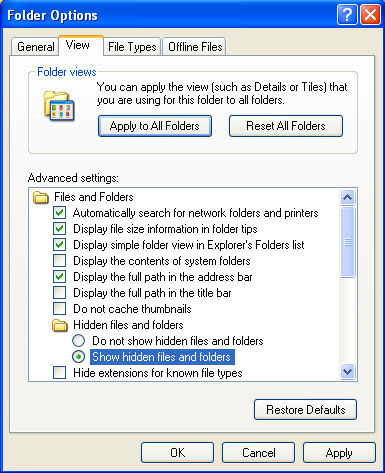
Under Windows XP, the "Actions Palette.psp" file lives in C:/Documents and Settings/[Username]/Application Data/Adobe/Adobe Photoshop CS5/Adobe Photoshop CS5 Settings. Under Windows Vista, you'll find it here: C:/Users/ [Username]/AppData/Roaming/Adobe/Adobe Photoshop CS5/Adobe Photoshop CS5 Settings.
 Mac users, you don't need to enable any special settings to find your Actions Palette.psp file. Simply browse to Users/[Username]/Library /Preferences/Adobe Photoshop CS5 Settings.
Mac users, you don't need to enable any special settings to find your Actions Palette.psp file. Simply browse to Users/[Username]/Library /Preferences/Adobe Photoshop CS5 Settings.
Windows or Mac, once you've found your .psp file, make a copy of it and save it to a safe location. Then if your system crashes and/or you reinstall Photoshop, you can place this copy back in the folder listed above.
Loading Custom Actions
Before we paused to talk about backing up Actions Palette.psp, we were placing our .atn files in a safe location, and making sure Photoshop knows where they are. Let's return to that now.
Go through the following steps will help you to understand how Photoshop stores actions, and to be sure that your actions are safely stored outside of the Photoshop application directory.
Choose Reset Actions from the Actions panel flyout menu. Choose OK, not Append, when prompted. Quit and restart Photoshop.
When you return to Photoshop, your custom action sets will not immediately appear in the Actions window. But don't fear! If your shortcut has been created properly, the custom sets should appear in the Actions panel flyout menu along with some of the action sets that ship with Photoshop. Select any action from this list and it will appear in the Actions window.
Follow this approach in the future, and save your action sets whenever they are updated, and all of your actions will be safely saved among your personal documents. If you download action sets from the Internet, or borrow them from your friends, you can place them in this directory and access them easily in Photoshop.
Always remember that action sets and action set files are not the same thing, and that changes you make to your action sets will not affect your action set files. You can update your action files by using Save Actions. But take all the precautions you would before overwriting any file.
Making Useful Sets
I am sometimes distressed by seeing so many one-shot actions (actions that I will use once and possibly never use again) cluttering up my action set. Part of me would like to see my custom action set remain a small set of tools that I will use again and again. I wonder how often this sentiment keeps people from creating and using useful actions?
Anyone who, like me, hesitates to record an action because it might clutter their actions, or because it seems messy for any reason at all, should probably be working with more than one set of custom actions. You can create one set of actions called One Shot, for example, and store in that set any actions that you don't expect to use again. You could include in One Shot those actions that you might customize for use in the future, or make a new set specifically for those.
For the actions you make that function as handy tools in their own right you could make a set called Tools. Chances are you will later want to organize your actions into sets of tools, for example—one set for actions that will be used when working with tiling textures, another set that will be used when touching up photos. You do have the flexibility to organize further at a later date, so decide what will help you to be organized now, and not too much time planning for future eventualities.
Consider having a directory that you use to back up action set files. Remember that if you overwrite an action set file you will not be able to undo that. If you save an action set file first, every time you are about to change actions in a set, then you have that file as a backup.
Copying and Moving Actions
You can move an action from one set to another by clicking on the action name and dragging it to its new location. You can copy an action from one set to another by holding down the Alt key (Option key on a Mac) while clicking on the action name and dragging it to its new location.
Troubleshooting Actions
There are three choices for playback of actions. The default is the fastest, and most likely what you've experienced so far. The other options will often play back more slowly, making it easier to watch and discern each step in the action, which can help with debugging.
To change playback, choose Playback Options from the Actions panel flyout menu.
 |
|
 |
| |
-
Accelerated. This is the default. Actions are played back as quickly as possible. Photoshop does not bother to redraw images onscreen when changes are made. You will often not be able to identify individual steps as the action runs.
-
Step by Step. Photoshop redraws the image after each step. On a fast system with a high-end graphics card, actions can still run almost as fast as in Accelerated mode.
-
Pause For. The action will pause between steps for 1 to 60 seconds, as set by the user. This can be useful for troubleshooting because it allows time to see each step execute, and to inspect the changes that result.
|
|
 |
|
 |
It is also possible to execute steps in an action one at a time. This allows you to really control the pace at which you proceed through the action. It is handy for debugging because as soon as you identify a problem you can modify the action by inserting a command, re-entering record mode, changing settings, etc.
To play a single step, first select that step. Then hold Ctrl/Command and double-click on that step. The step will be performed, and the next step in the sequence will be selected (but not executed). An alternative is to select the step you want to perform, and hold Ctrl/Command while you click the Play button.
Using Other People's Actions
To use an action created by someone else, place the .atn file in Photoshop's default actions folder, or in your own directory that has a shortcut to that folder (which you created earlier). Then you can choose it or load it from the Actions panel flyout menu.
It is not common for actions to be harmful, but it is possible, and you should take precautions before running action that you are not familiar with. Remember when I strongly advised you to never write over your original images—to make a habit of always saving to a new filename? Well, it is possible that an action will save the image you run it on using the Save command, and if the image that is open in Photoshop is your only copy, the original could be lost forever. Two simple steps will prevent this particular hazard: Duplicate your image, and close the original before running the action.
Undoing an Action
Undo (Ctrl/Command-Z) will only undo the last step performed by an action, rather than all of the steps performed by the action. However, if you take a snapshot in the History panel before you play an action, you can then select the snapshot to undo the action.
Printing a List of the Steps in an Action
It can be handy to have a list of the steps in any action in text format, if you want to ask for help via email or on forums. To be more precise, you can create a text file containing all of the steps of all actions in an action set.
Hold Ctrl/Command and Alt/Option while choosing Save Actions from the Actions panel flyout menu. By default, the filename will be "Actions.txt", but you can change that.
Note that Photoshop cannot read actions in .txt format, or use them in any way.
Using an Action Within an Action
Here is where you will need to be careful with naming and renaming, and reorganizing, your actions. Photoshop will let you give two actions the same names, no matter what each action does—but an action calling another action of that name will not be able to make an informed choice as to which to play. Likewise if you rename an action it will not be found by another action trying to run it under the old name.

