Go to the "Chapter 1" chapter title text frame, insert your cursor after the last character, and press Enter. Open the Glyphs panel by selecting Type > Glyphs.

This panel shows all the glyphs available in a given typeface. A glyph is essentially another word for a character or symbol available in a font or typeface.
From the Show dropdown menu, select Ornaments. This will show you all the ornamental characters available in the font. Select any ornamental character that you like. I chose a nice leaf from the Minion Pro family. Insert the glyph by double-clicking it.

Adjust the spacing before and after the glyph using the Paragraph panel, and create a paragraph style named "Ornament." (Remember to apply this style to the glyph.)
Select the glyph and choose the Create Outlines command from the Type menu. This will create a vector object from the selected glyph. Now, instead of editable text, we have a graphic object similar to an illustration created in Adobe Illustrator.
With the Selection tool, select the newly created object. Then choose File > Export. You will export this object in a format that an ePub can handle. Choose JPEG as the file type and click Save. This will bring up the Export JPEG dialog. Make sure that Selection is checked and the specs match figure the below:
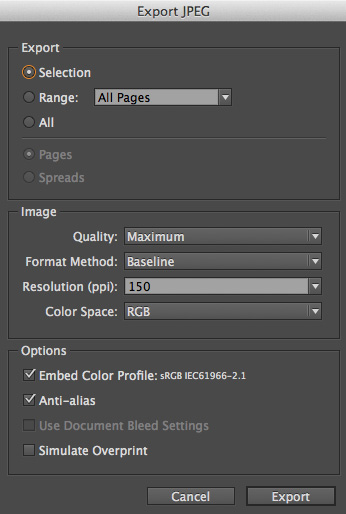
Select Export. Finally, with the old leaf selected, choose File > Place and select the new JPEG leaf you just created. Make sure "Replace Selected Item" is selected in the Place dialog.
With this last action you have managed to relink a perfectly compatible image, while retaining all of the previous objects settings, including the fact that this is an inline graphic and therefore part of the story flow. You can even see your new object linked in the Links panel. Nice job!
Now you will copy and paste this image after each and every chapter header in the publication. Even though this is now an image object, you still need to remember to apply the appropriate paragraph style.

