Sometimes the simple things are really the most difficult. This is why we need to discuss some of the issues that crop up up when managing InDesign documents, and how we can deal with them.
Opening documents should be as simple as going to the File menu and selecting the Open command. And it really is that simple. The problem is that sometimes when you open a document you get annoying alerts that make you feel as if you're doing something wrong. The good news is that most of the alerts are benign and require minimum intervention. Let's take a look at some of them.
INDD vs. IDML
 InDesign's native file format is INDD, but only users with the latest version can open INDDs saved with that version. For example, if you try to open an INDD file saved in CC with CS6, you will get an error. Fortunately, there's a workaround: IDML files. The IDML format holds a markup of InDesign "instructions" that can—theoretically—be opened by any version CS3 or later.
InDesign's native file format is INDD, but only users with the latest version can open INDDs saved with that version. For example, if you try to open an INDD file saved in CC with CS6, you will get an error. Fortunately, there's a workaround: IDML files. The IDML format holds a markup of InDesign "instructions" that can—theoretically—be opened by any version CS3 or later.
The Dreaded Missing Fonts
The Missing Fonts alert will generally pop up when you open a document that uses fonts not installed on your operating system or not found in the Document Fonts folder at document level.
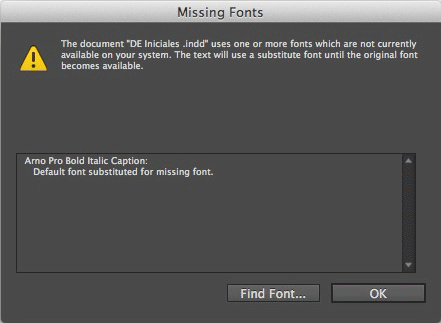
Either way, it is relatively easy to fix. Here are the steps you need to take:
 |
|
 |
| |
-
Click the Find Font button in the Missing Fonts dialog.
-
In the Find Font dialog, select the font(s) with the yellow warning icon next to it.
-
Replace each missing font with any font in the list of installed fonts at the bottom of the window.
-
Select Change All to replace all cases of the missing font with the new font.
-
Click Done.
|
|
 |
|
 |

Modified or Missing Links
Another rather annoying alert is the "Modified or Missing Links" message. As the name implies this alert will go off when you open a document that has missing linked images, text files, or graphics. It also goes off if any of the document's linked files have been modified outside of InDesign.
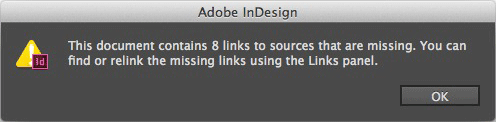
To fix this issue, click OK, then go to the Links panel (Window > Links) and update any missing or modified links. We're going to learn more about the Links panel in Lecture Three.

