Workflow Tools
Using Library Items
Library items have a similar goal to templates, but a different approach.
Rather than standardizing page layouts, library items are used for
elements that repeat from page to page—for example: a navigation bar, a line of copyright info, or a business address.
Let's say your company
headquarters has moved to a new office. You have to change the address
on every page of the Web site, a tedious task.
However, if you had the foresight to save the address as a library item, you simply edit the library item and the changes will apply automatically to every occurrence.
The Library is found in the Assets panel (Window > Assets) and denoted by a book icon in the left column of the panel.
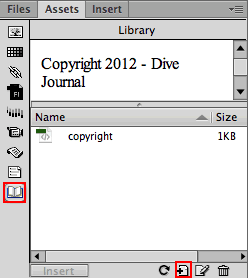
|
To save an item to the library, select it in your document and click the New Library Item button. |
Any element can be saved as a library item: a paragraph of text,
a table, a div, a Spry widget, or a list-based navigation menu. Just
select the element, then click the New Library Item icon in the Assets
panel.
When you create a library item, Dreamweaver creates a Library folder in your defined site. All library items within a site are stored in the Library folder, and all library items have the .lbi extension.
Like templates, library items should be kept in this Library folder, and you shouldn't add non-LBI files to this folder. Dreamweaver creates relative links to each library item. To do so, it needs to know exactly where the original library item is stored.
To insert a library item, select the item from the Library and click the Insert button.
After you insert a library item, you won't be able
to edit it; the item is locked. Instances of a library item cannot
be edited on a page-by-page basis. Instead, click the Edit icon
in the Assets panel to open the original library item in the Document window.
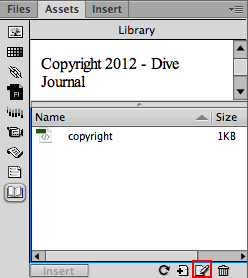
|
Switch to the Library Items category in the
Assets panel, select the library item, and click the Edit icon. |
The library item might look rather plain—library items don't include CSS formatting. No problem, you can add the CSS formatting later, after you insert it into the HTML file.
When you save your changes to the library item, Dreamweaver will update every
instance throughout the site.
Server-Side Includes
If you have a programming background, you might be thinking that library items are similar to SSIs, or Server-Side Includes. And you're right—exact same idea.
When you insert a library item, it looks like this in Code View:
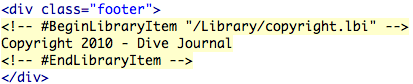
The "Copyright 2010 - Dive Journal" element is hard-coded into the document and surrounded by library tags.
When you insert a Server-Side Include, the code looks like this:

The "Copyright 2010 - Dive Journal" element is no longer present. Instead, it is saved in a separate "copyright.html" file. The server adds the content of the include file when the Web page loads in the browser.
As you can see, the code created by using a Server-Side Include is cleaner than the library item code. Also, using SSI's makes it faster to post changes online. After making a change to the include file, you just upload that one file to the remote server. If you use a library item, then you must upload all the HTML files that contain the library item.
When you create a new include file, remove the <html>, <head>, <title>, and <body> tags. The include element will be inserted into another HTML page that already has an HTML head.
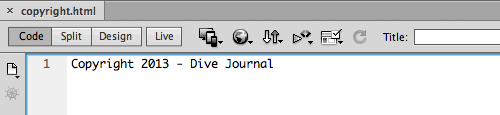
|
The include file includes only the page element itself. The HTML head and body tags are not necessary. |
After you've created your include file, you can insert it into any number of Web pages. Go to Insert > Server-Side Include, and browse to your include file.
If you are working on a small Web site with less than 30 pages, library items will do the trick. If your Web site is much larger, then Server-Side Include is the better option.
Sitewide Link Changes
Bad news, the boss called and the deal with Amazon is off. All those links throughout the site to Amazon.com need to be changed to BN.com. Yeah, I know the links are on every page—but the boss offered to buy you some coffee to help you stay awake for this!
Hardworking designer, you can pass on that cup of coffee—little does your boss know that Dreamweaver's on your side. This type of situation comes up frequently, whether it's off-site URLs that need a switch, or links within your site, and the Change Link Sitewide feature comes to the rescue.
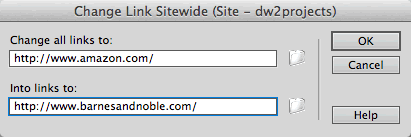
|
For off-site URLs you must type the full URL including the http:// prefix. For internal links, you may use the folder button to browse to files. |
You can access this feature from the Site menu (Site > Change Link Sitewide). Enter the old and new URLs, click OK, and let Dreamweaver do the work for you.
The Snippets Panel
Dreamweaver offers the ability to save chunks of code in a panel with the cute little name Snippets (Window > Snippets).
Scroll through the menu of predefined Snippets to see what's offered. You may find some pretty handy ones like the Angle bracket breadcrumb trail for navigation.
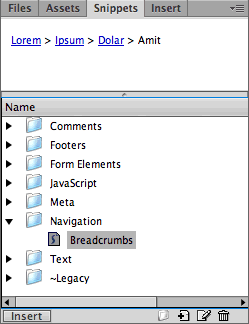
|
Clicking once on a Snippet will show you a preview at the top of the panel, and double-clicking will insert the Snippet into your document. |
Using Snippets can save you an enormous amount of time, whether you're
working in Design View or in Code View. Let's create a snippet now:
 |
|
 |
| |
1. Open the h1_simple.css file in the listamatic folder (if you don't already have this folder, go to the course downloads area).
Select the list styles and Edit > Copy.
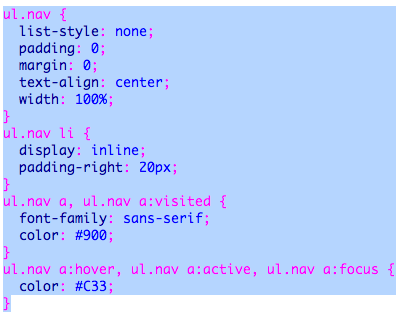
2. Click the menu button in
the upper-right corner of the Snippets panel and chose New
Snippet. The Snippet dialog automatically
includes the list styles that you copied in step 1.
3. Name the snippet "h1 simple" and add a description.
4. Choose the Insert Block Snippet type.
A Wrap Selection Snippet would wrap the code around a selected area, for example:
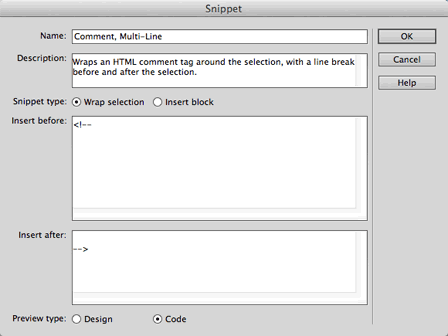
|
The code in the Wrap Selection panel is divided into "insert before" and "insert after." Before using this Snippet, select a page element for this code to wrap around (before and after). |
5. Click OK when you're finished. The newly created snippet will appear in the Snippets panel.
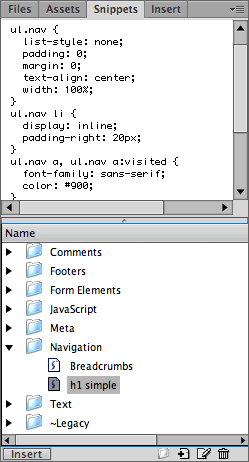
Anytime you need the h1 simple navigation styles, insert your cursor in your external style sheet and and double-click "h1 simple"
in the Snippets panel.
If you have time, go ahead and create new snippets for all the navigation list styles in the listamatic folder. You'll never have to worry about losing that folder again: the code will be ready and waiting in the Snippets panel. |
|
 |
|
 |
The Snippets panel may quickly become one of your favorites—you
can increase your work speed pretty significantly!
Working Collaboratively
Site development is often handled as a team with files that are shared over a network. When dealing with a designer, a developer, and a technology specialist (or maybe even several of each!), the same site files are often used by a number of co-workers. This can be a symbiotic relationship, or one that leads to chaos.
Company employees with no Web experience are often given the task of updating Web page content, sometimes accidentally destroying a design or important programming features in the process.
Now that you know the power of Dreamweaver, I bet you're not surprised that Dreamweaver can handle a collaborative work environment to keep things running smoothly.
Check In/Out
Previously impossible without sophisticated network software, Dreamweaver allows collaborators to lock files that are accessible to multiple users.
Enable the check-in/check-out feature by going to Site > Manage
Sites. Choose the Servers category and edit your Remote Server info.
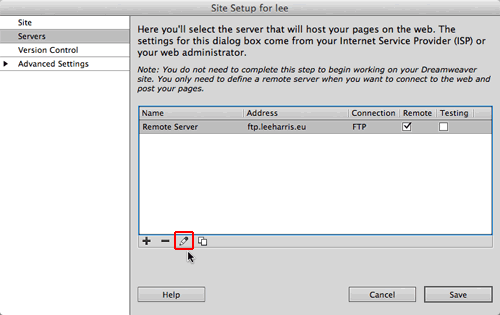
|
Edit the Remote Server info to enable file check out. |
Toggle to the Advanced settings and check Enable
file check out.
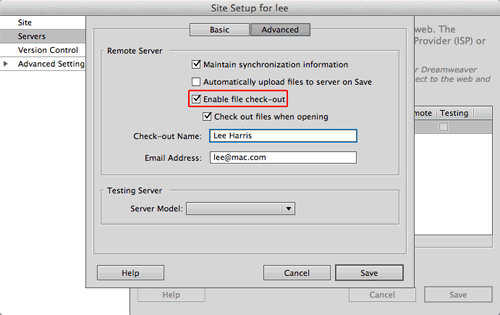
|
When enabling this feature, enter a check-out name so collaborators will see who has checked out the file. Optionally, you can add an email address so collaborators can email you regarding the file(s). |
To check out a file, select it in the Files panel (Remote Site) and click the Check Out File(s) button  . This downloads the file to your hard drive. The Files panel shows all connected users what files are locked and who checked them out.
. This downloads the file to your hard drive. The Files panel shows all connected users what files are locked and who checked them out.
When you finish working, check the file back in by selecting it in your Files panel (Local Files) and clicking the Check In button  .
.
For busy projects with lots of team activity, you can run workflow reports that display who has checked out a file and which files have been modified recently.
Select Site > Reports. Select a workflow report and click the Report Settings button at the bottom of the dialog.
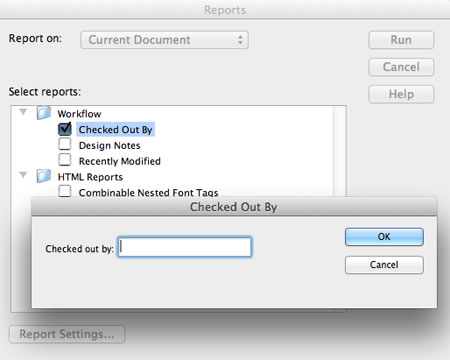
|
Check the Workflow report you wish to run, then click Report Settings. |
Run the Checked Out By report to see a list of all documents checked out by a specific team member. Enter the name of a team member, then click OK to return to the Reports dialog.
If you need to see which files where modified during a specific time frame, run the Recently Modified report. Enter date ranges and location for the files you want to view.
Choose Design Notes to run a report listing all Design Notes. What are Design Notes, you might ask? Let's say you finish up a new home page design, and you post the changes for review by your Art Director. You would go to File > Design Notes to add information on the status of the document, what changes were made, how the design decision was reached, and what needs to be done next.
Synchronizing Sites
You're working in New York, and your co-designer is in Barcelona. You both need access to the same HTML files. Not a problem!
Before you make any changes to the files, make sure that your European counterpart hasn't already done the work for you. Click the circular Synchronize icon the Files panel to sync the local files on your computer with the remote files on the server.
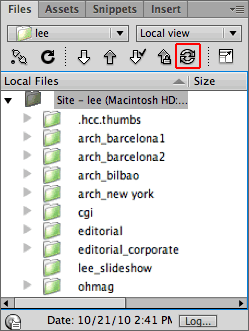
|
Click the Synchronize icon, or choose Site > Synchronize from the flyout menu in the upper-right corner of the Files panel. |
The Synchronize Files dialog appears. You can choose to synchronize specific files that you've selected in the Files panel, or the entire site. You can get new files from the remote server that your co-designer has modified, or post the new files from your local site that you have completed, or both.
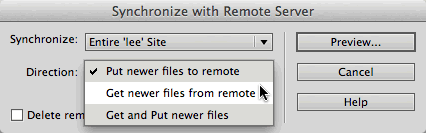
|
It goes both ways: get newer files from the remote server or post newer files from your local computer. Either way, you'll be working on the latest version. |
Click the Preview button. Dreamweaver goes to work, comparing the modification dates for each file, local and remote, and outputting a list of files that need to be synchronized. Overwriting files is a serious action to take, so review carefully before executing the synchronization.
Adobe Contribute
|
With Contribute, anyone can add simple content updates while you handle the technical stuff. |
Finally, I would like to mention a software program that is used for collaborative environments that include non-Web workers. Adobe Contribute allows
anyone, no matter how "non-technical" to publish content to
a Web site.
Contribute is a stand-alone program, but it integrates with Dreamweaver. You can administer a site and delegate user roles directly from the Dreamweaver Site Definition window.
If you are interested in seeing how this works, download a free trial version
of Contribute from the Adobe Web site.
 |
|
 |
| |
Install Contribute
- In order to administer a site, Contribute must be installed along with Dreamweaver.
Enable Contribute for your Web site
- Launch Dreamweaver and choose Site > Manage
Sites. Select the site you wish to enable and click Edit.
- Choose the Contribute category.
- Select the Enable Contribute Compatibility check box.
|
The Contribute category is listed under the Advanced Settings. |
Launch Contribute
- To launch the Contribute Site Administrator, click Administer
Site in Contribute.
Define User Roles
- The first task at hand is to define the members of your
team. There are three type of roles:
- Administrator: If you are setting up the site, this is probably you. The Administrator has total power. You can edit, modify, and publish Web pages using Dreamweaver or Contribute. The Administrator is responsible for defining user roles and giving other team members access to the site.
- Publisher: Publishers can modify and publish content from within Contribute.
- Writer: Writers can modify content, but they can't publish. All drafts are sent to a Publisher or Administrator for review before going live on the Web site.
- Click Edit Role Settings to define responsibilities for each member of your team. You can decide which folders the user should access, whether the user can modify page elements or text only, and whether the user can create new pages.
Send Connection Keys
- Click Send Connection Key to email the user the necessary information to connect to the Web server.
Edit and Publish with Contribute
- Now that your user is connected, using Contribute to make basic edits is easy.
- Publishers can click the Edit Page button to open a page in Edit mode, then click the Publish button to upload to the Web server.
- Writers can edit the page, then click the Send for Review button to send their changes to the Publisher for approval before going live.
|
|
 |
|
 |
Using Dreamweaver, you can collaborate with other team members in harmony.

